This article describes how to setup keyboard shortcuts in QubesOS so
that you can temporarily disarm (pause) the BusKill laptop kill cord.
This allows the user to, for example, go to the bathroom without causing
their computer to shutdown or self-destruct.

This is a guide that builds on part one: A Laptop Kill Cord for QubesOS
(1/2). Before reading this, you should already be familiar
with how to setup udev rules for BusKill on
QubesOS.
- A Laptop Kill Cord for QubesOS (1/2)
- Disarm BusKill in QubesOS (2/2)
ⓘ Note: This post is adapted from its original article on Tom
Hocker's blog.
What is BusKill?
What if someone literally steals your laptop while you're working
with classified information inside a Whonix DispVM? They'd also be
able to recover data from previous DispVMs--as Disposable VM's
rootfs virtual files are not securely shredded after your DispVM is
destroyed.
Are you a security researcher,
journalist, or intelligence operative that works in QubesOS--exploiting
Qubes' brilliant
security-through-compartimentalization
to keep your data safe? Do you make use of Whonix Disposable
VMs for your work? Great!
This post is for you.
I'm sure your QubesOS laptop has Full Disk
Encryption and you're using a strong passphrase. But what if someone
literally steals your laptop while you're working with classified
information inside a Whonix DispVM? Not only will they get access to all
of your AppVM's private data and the currently-running Whonix DispVM's
data, but there's a high chance they'd be able to recover data from
previous
DispVMs--as
Disposable VM's rootfs virtual files
(volatile.img)
are not securely
shredded after your
DispVM is destroyed by Qubes!
Let's say you're a journalist,
activist, whistleblower, or a human rights worker in an oppressive
regime. Or an intelligence operative behind enemy lines doing research
or preparing a top-secret document behind a locked door. What do you do
to protect your data, sources, or assets when the secret police suddenly
batter down your door? How quickly can you actually act to shutdown
your laptop and shred your RAM and/or FDE encryption keys?
BusKill utilizes a magnetic trip-wire that tethers your body to your
laptop. If you suddenly jump to your feet or fall off your chair (in
response to the battering ram crashing through your door) or your laptop
is ripped off your table by a group of armed thugs, the data bus'
magnetic connection will be severed. This event causes a configurable
trigger to execute.
The BusKill trigger can be anything from:
- locking your screen or
- shutting down the computer or
- initiating a self-destruct sequence
While our last post described how to setup such a system in
QubesOS with BusKill, this post will describe how to add keyboard
shortcuts to arm & disarm the dead man switch (eg so you can go to the
bathroom).
Disclaimer
This guide contains experimental files, commands, and software. The
information contained in this article may or may not lead to corruption
or total permanent deletion of some or all of your data. We've done our
best to carefully guide the user so they know the risks of each BusKill
trigger, but we cannot be responsible for any data loss that has
occurred as a result of following this guide.
The contents of this guide
is provided openly and is licensed under the
CC-BY-SA license. The
software included in this guide is licensed under the GNU
GPLv3 license. All content
here is consistent with the limitations of liabilities outlined in its
respective licenses.
We highly recommend that any experiments with the
scripts included in this article are used exclusively on a disposable
machine containing no valuable data.
If data loss is a concern for you,
then leave now and do not proceed with following this guide. You have
been warned.
Release Note
Also be aware that, due to the risks outlined above, BusKill will not
be released with this "self-destruct" trigger.
If you purchase
a BusKill cable, it will only ship with non-destructive triggers that
lock the screen or shutdown the computer. Advanced users can follow
guides to add additional destructive triggers, such as the one described
in this post, but they should do so at their own risk--taking carefully
into consideration all of the warnings outlined above and throughout
this article.
Again, if you buy a BusKill cable, the worst
that can happen is your computer will abruptly shutdown.
Assumptions
This guide necessarily makes several assumptions outlined below.
sys-usb
In this guide, we assume that your QubesOS install has a
USB-Qube named 'sys-usb'
for handling USB events on
behalf of dom0.
If you decided to combine your USB and networking
Qubes at install
time,
then replace all references in this guide for 'sys-usb' to
'sys-net'.
If you decided to run your 'sys-usb' VM as a
DispoableVM at install
time,
then replace all references in this guide for 'sys-usb' its
Disposable TemplateVM (eg 'fedora-36-dvm').
..And if you chose not
to isolate your USB devices, then may god help
you.
Udev Device Matching
BusKill in Linux uses udev to
detect when the USB's cable is severed. The exact udev rule that you
use in the files below will depend on the drive you choose to use in
your BusKill cable.
In this guide, we identify our BusKill-specific
drive with the 'ENV{ID_MODEL}=="Micromax_A74"' udev
property.
You should replace this property with one that matches your
BusKill-specific drive.
To determine how to query your USB drive for
device-specific identifiers, see Introducing BusKill: A Kill Cord for
your Laptop. Note
that the `udevadm monitor --environment --udev` command should be
run in the 'sys-usb' Qube.
ⓘ Note: If you'd prefer to buy a BusKill cable than make your own,
you can buy one fully assembled here.
QubesOS Version
This guide was written for QubesOS v4.1.
[user@dom0 ~]$ cat /etc/redhat-release Qubes release 4.1.2 (R4.1)
[user@dom0 ~]$
BusKill Files
This section will describe what files should be created and where.
Due
to the design of QubesOS, it takes a bit of mental gymnastics to
understand what we're doing and why. It's important to keep in mind
that, in QubesOS
- The keyboard and UI are configured in '
dom0'
- USB devices (like the BusKill device) are routed to the
'
sys-usb' VM
- dom0 has the privilege to execute scripts inside other VMs (eg
'
sys-usb')
- By design, VMs should *not* be able to send arbitrary commands to
be executed in dom0
- ...but via the
qubes-rpc,
we can permit some VMs (eg '
sys-usb') to execute a script in
dom0 (though for security reasons, ideally such that no data/input
is sent from the less-trusted VM to dom0 -- other than the name of
the script)
Due to the constraints listed above:
- We'll be configuring the disarm button as keyboard shortcut in dom0
- We'll be saving and executing the '
buskill-disarm.sh' script in
'sys-usb' (because these scripts manipulate our udev rules)
- The keyboard shortcut in dom0 will actually be executing the above
script in '
sys-usb'
sys-usb
If you followed our previous guide to setting-up BusKill in
QubesOS, then you should already have a file in
'sys-usb' at '/rw/config/buskill.rules'. You may even have
modified it to trigger a LUKS Self-Destruct on
removal of your BusKill device.
Because you're now experimenting with
a new setup, let's go ahead and wipe out that old file with a new one
that just executes a soft-shutdown. You might need some days to get
used to the new disarm procedure, and you probably don't want to
suddenly loose all your data due to an accidental false-positive!
Execute the following on your 'sys-usb' Qube:
mv /rw/config/buskill.rules /rw/config/buskill.rules.bak.`date "+%Y%m%d_%H%M%S"`
cat << EOF | sudo tee /rw/config/buskill.rules
################################################################################
# File: sys-usb:/etc/udev/rules.d/buskill.rules -> /rw/config/buskill.rules
# Purpose: Add buskill rules. For more info, see: https://buskill.in/qubes-os/
# Authors: Michael Altfield
# Created: 2020-01-02
# License: GNU GPLv3
################################################################################
ACTION=="remove", SUBSYSTEM=="usb", ENV{ID_MODEL}=="Micromax_A74", RUN+="/usr/bin/qrexec-client-vm dom0 buskill.softShutdown"
EOF
sudo ln -s /rw/config/buskill.rules /etc/udev/rules.d/
sudo udevadm control --reload
Now, let's add a new udev '.rules' file.
This one will always just lock your screen, and it's what will be put
in-place when BusKill is "disarmed".
Execute the following on your
'sys-usb' Qube:
cat << EOF | sudo tee /rw/config/buskill.lock.rules
################################################################################
# File: sys-usb:/etc/udev/rules.d/buskill.rules -> /rw/config/buskill.lock.rules
# Purpose: Just lock the screen. For more info, see: https://buskill.in/qubes-os/
# Authors: Michael Altfield
# Created: 2023-05-10
# License: GNU GPLv3
################################################################################
ACTION=="remove", SUBSYSTEM=="usb", ENV{ID_MODEL}=="Micromax_A74", RUN+="/usr/bin/qrexec-client-vm dom0 buskill.lock"
EOF
The careful reader will see that we're not actually disarming BusKill
in the same sense as our BusKill GUI
app. Indeed, what we're
actually going to do is swap these two files for 30 seconds.
This way,
if BusKill is armed and you remove the cable, your computer shuts-down.
But if you want to disarm, the procedure becomes:
- Hit the "Disarm BusKill" keyboard shortcut (see below)
- Wait for the toast popup message indicating that BusKill is now
disarmed
- Remove the cable within 30 seconds
- Your screen locks (instead of shutting down)
Personally, I can't think of a QubesOS user that would want to leave
their machine unlocked when they go to the bathroom, so I figured this
approach would work better than an actual disarm.
Bonus: when you
return from your break, just plug-in the BusKill cable in, and it'll
already be armed (reducing the risk of user error due to forgetting to
arm BusKill).
Now, let's add the actual 'buskill-disarm.sh' script
to disarm BusKill:
Execute the following on your 'sys-usb' Qube:
cat << EOF | sudo tee /usr/local/bin/buskill-disarm.sh
#!/bin/bash
################################################################################
# File: sys-usb:/usr/local/bin/buskill-disarm.sh
# Purpose: Temp disarm BusKill. For more info, see: https://buskill.in/qubes-os/
# Authors: Tom
# Co-Auth: Michael Altfield
# Created: 2023-05-10
# License: GNU GPLv3
################################################################################
# replace the 'shutdown' trigger with the 'lock' trigger
sudo rm /etc/udev/rules.d/buskill.rules
sudo ln -s /rw/config/buskill.lock.rules /etc/udev/rules.d/buskill.rules
sudo udevadm control --reload
# let the user know that BusKill is now temporarily disarmed
notify-send -t 21000 "BusKill" "Disarmed for 30 seconds" -i changes-allow
# wait 30 seconds
sleep 30
# replace the 'lock' trigger with the 'shutdown' trigger
sudo rm /etc/udev/rules.d/buskill.rules
sudo ln -s /rw/config/buskill.rules /etc/udev/rules.d/buskill.rules
sudo udevadm control --reload
notify-send -t 5000 "BusKill" "BusKill is Armed" -i changes-prevent
EOF
sudo chmod +x /usr/local/bin/buskill-disarm.sh
dom0
If you followed our previous guide to setting-up BusKill in
QubesOS, then you shouldn't need to add any files to dom0.
What you do need to do is setup some keyboard shortcuts.
In the
QubesOS GUI, click on the big Q "Start Menu" in the top-left of your
XFCE panel to open the Applications menu. Navigate to 'System Tools'
and click Keyboard
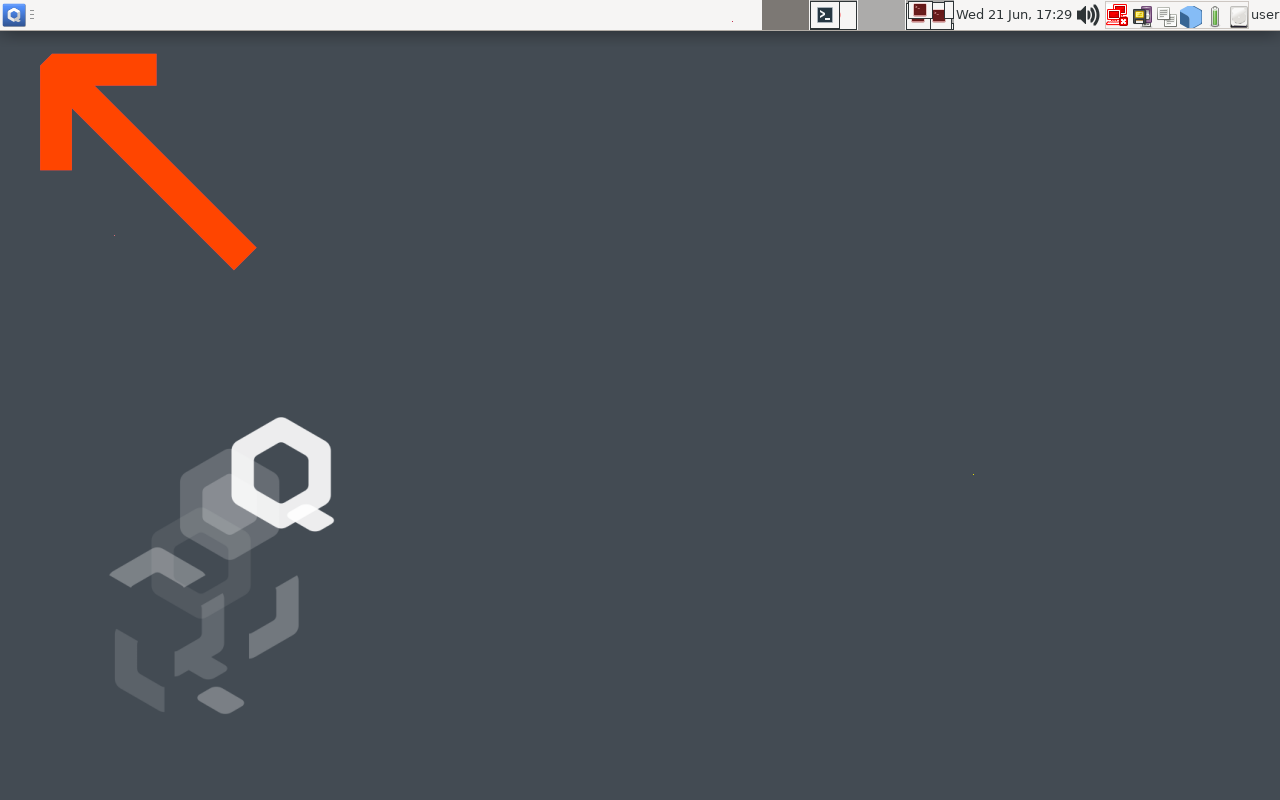 |
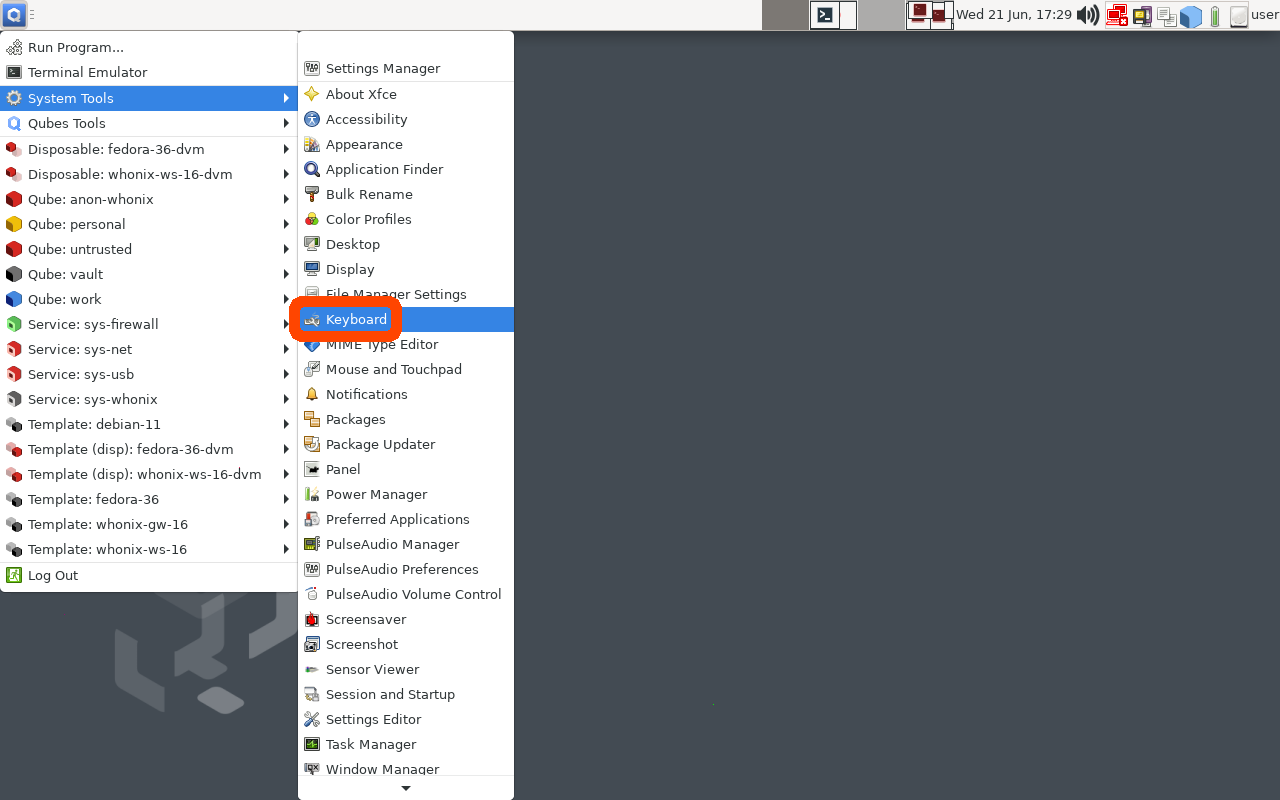 |
| Click the “Q” to open the QubesOS Application Menu |
Click System Tools -> Keyboard |
Click the 'Application Shortcuts' Tab and then
click the '+ Add' button on the bottom-left of the window.
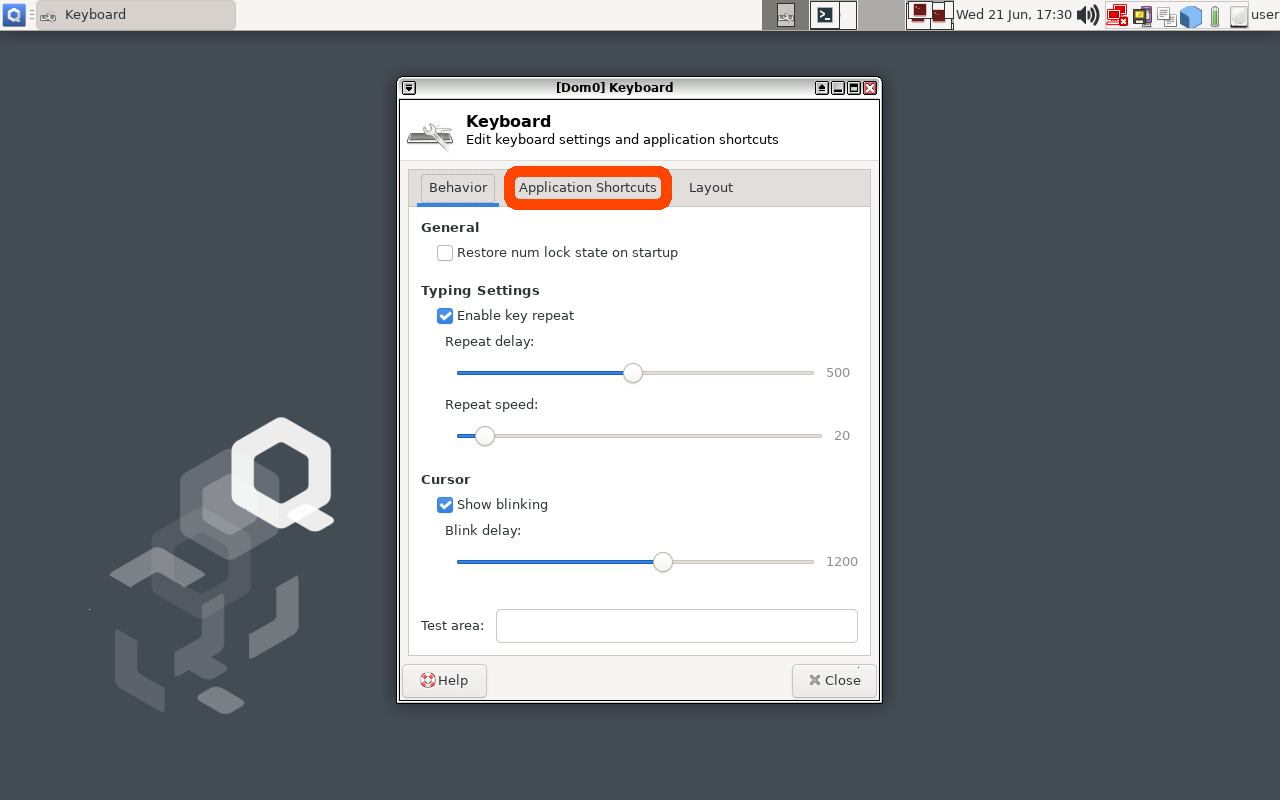 |
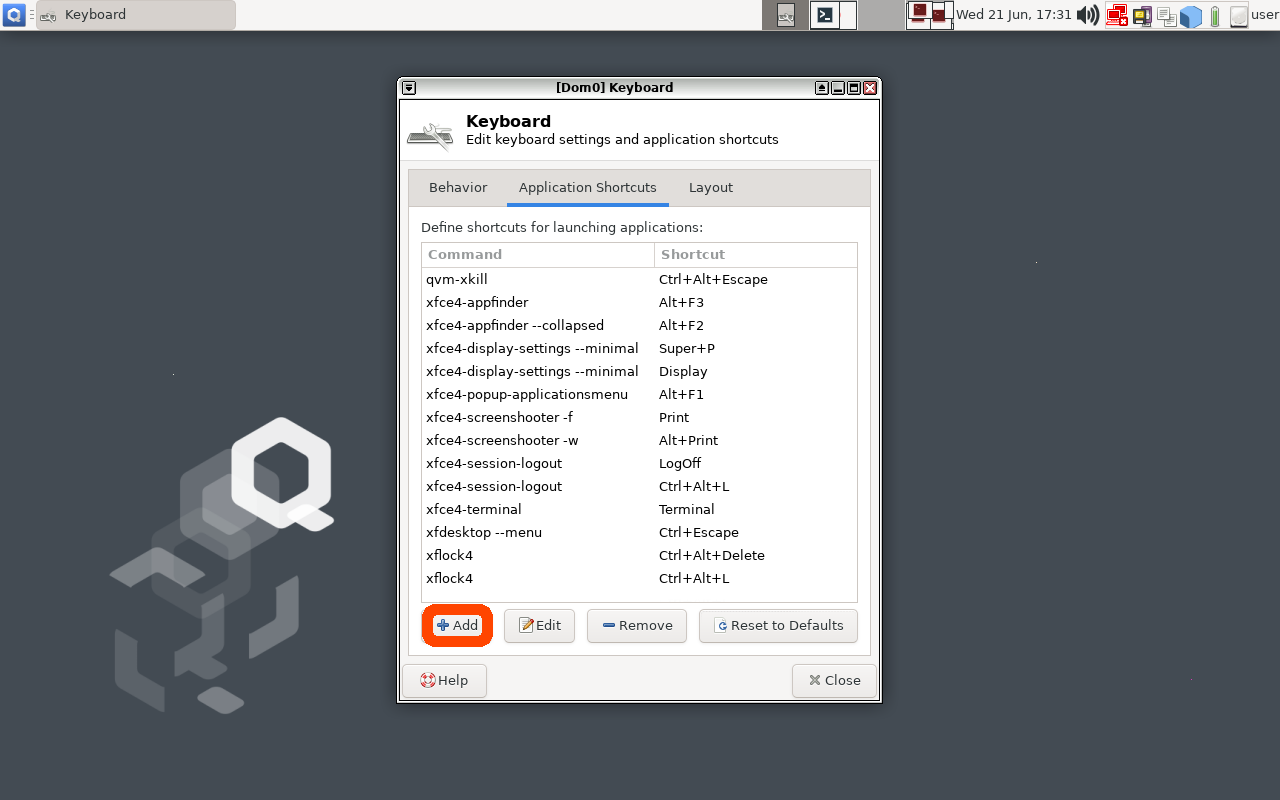 |
| Click the “Application Shortcuts” tab to add a Keyboard Shortcut in Qubes |
Click the “Add” Button to add a new Keyboard Shortcut in Qubes |
In the
'Command' input field, type the following
qvm-run sys-usb buskill-disarm.sh
The
above command will execute a command in 'dom0' that will execute a
command in 'sys-usb' that will execute the 'buskill-disarm.sh'
script that we created above.
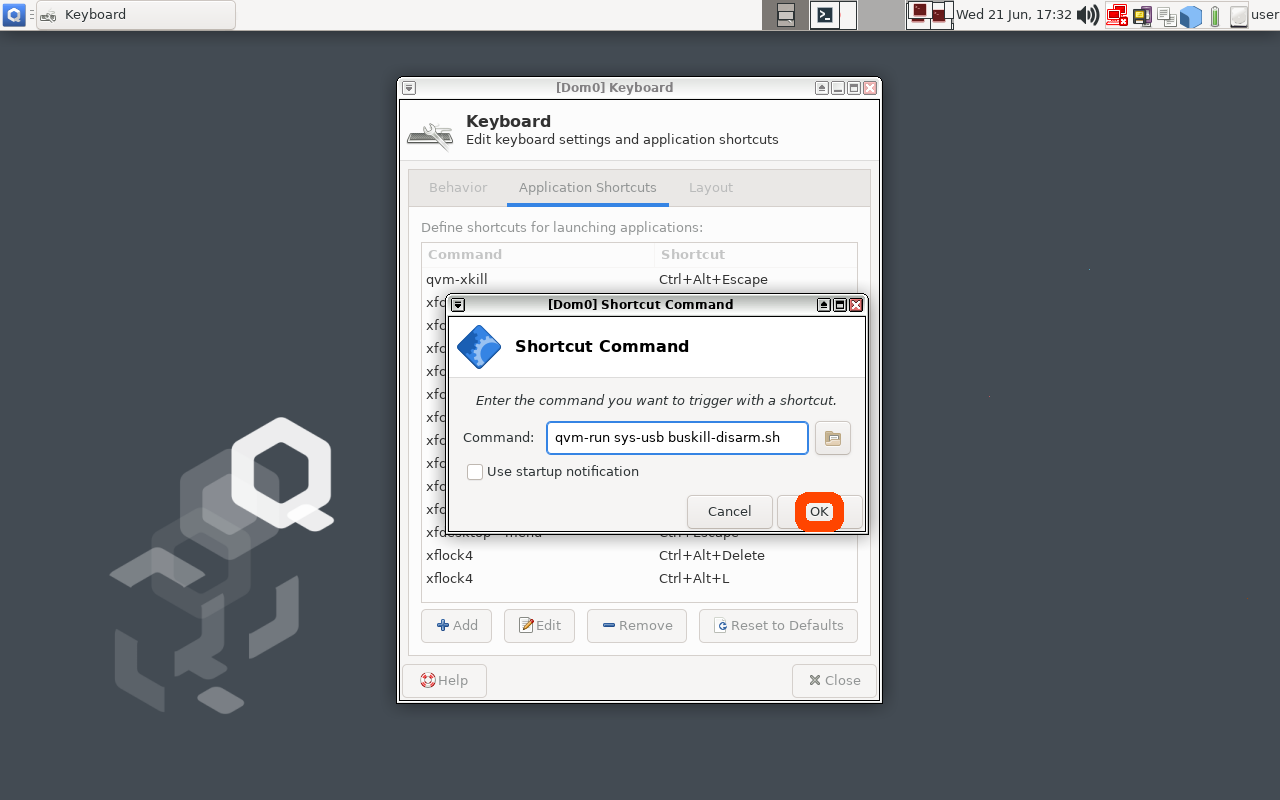 |
| After typing the command to be executed when the keyboard shortcut is pressed, click the "OK" button |
Now click "OK" and, when
prompted, type Ctrl+Shift+D (or whatever keyboard shortcut you want to
bind to "Disarming BusKill").
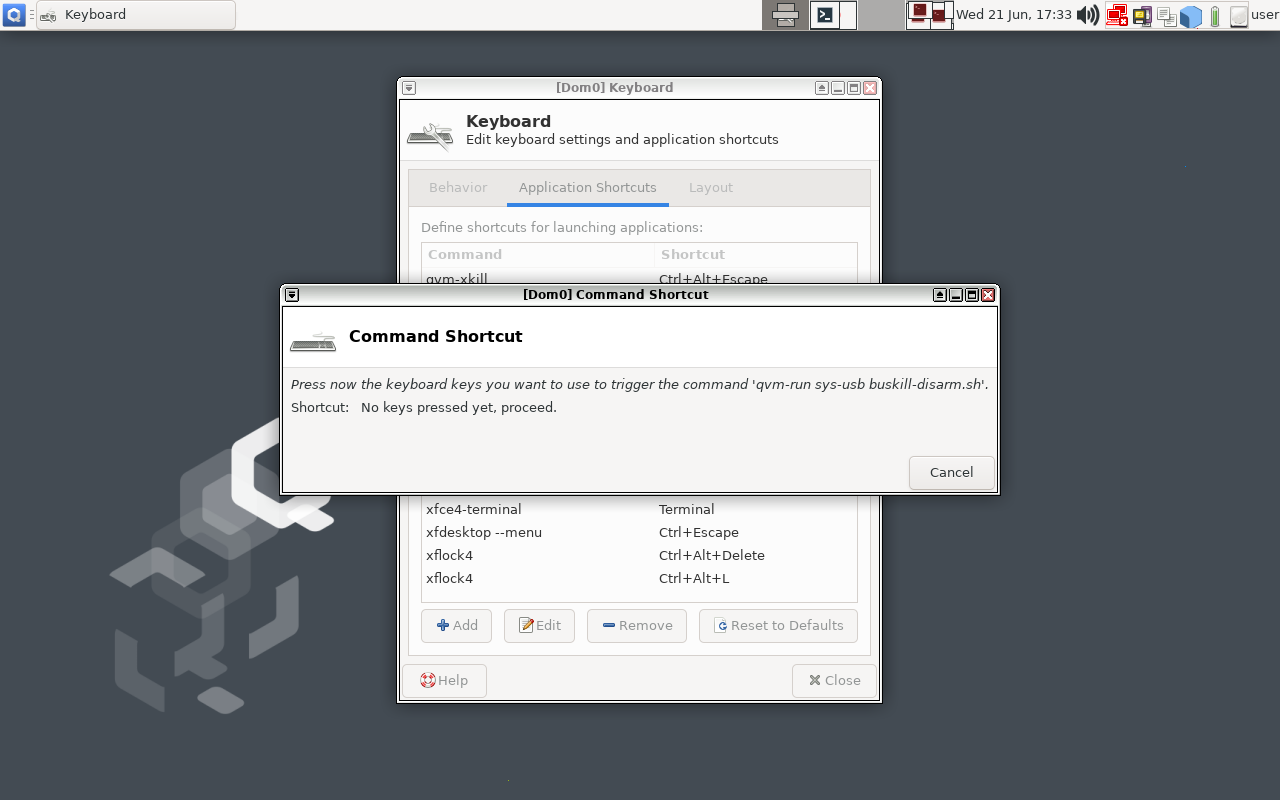 |
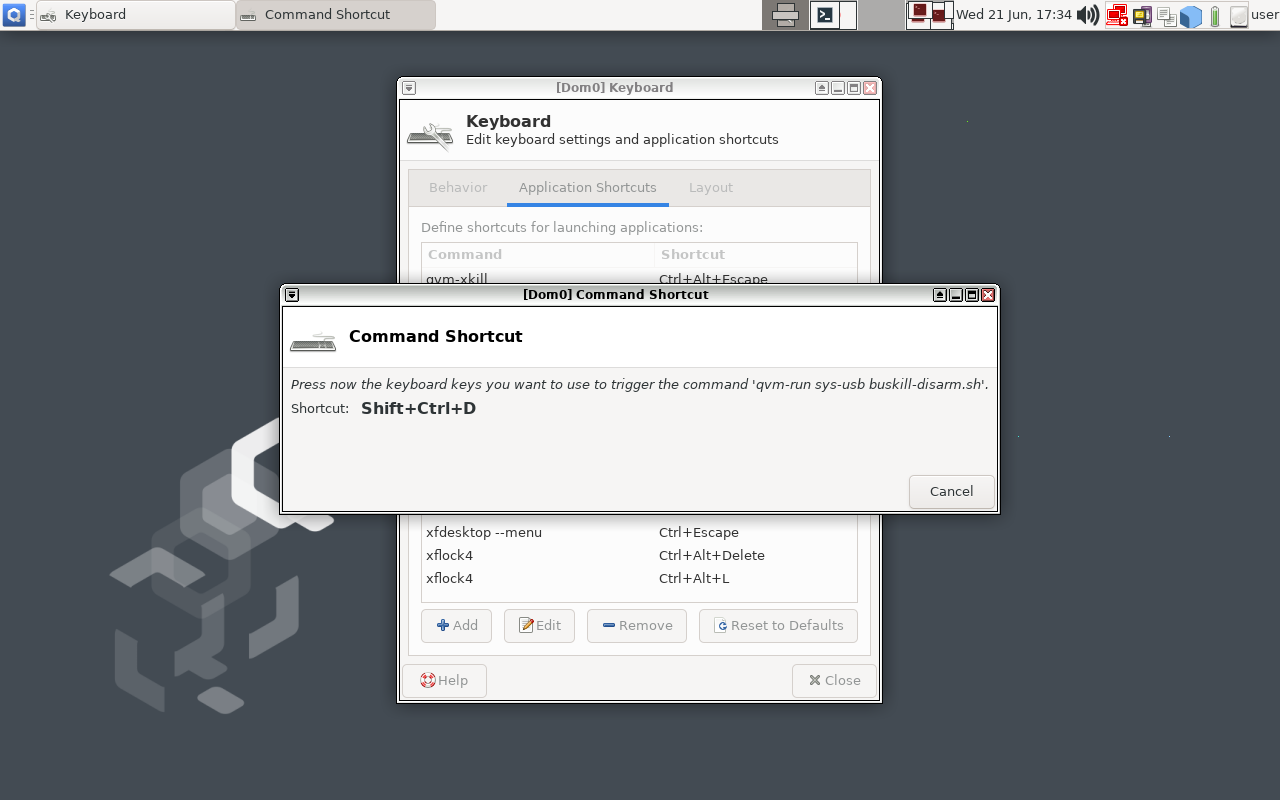 |
| Type "Ctrl+Shift+D" or whatever keyboard shortcut you want to trigger BusKill to be disarmed for 30 seconds |
|
You should now have a keyboard
shortcut binding for disarming BusKill!
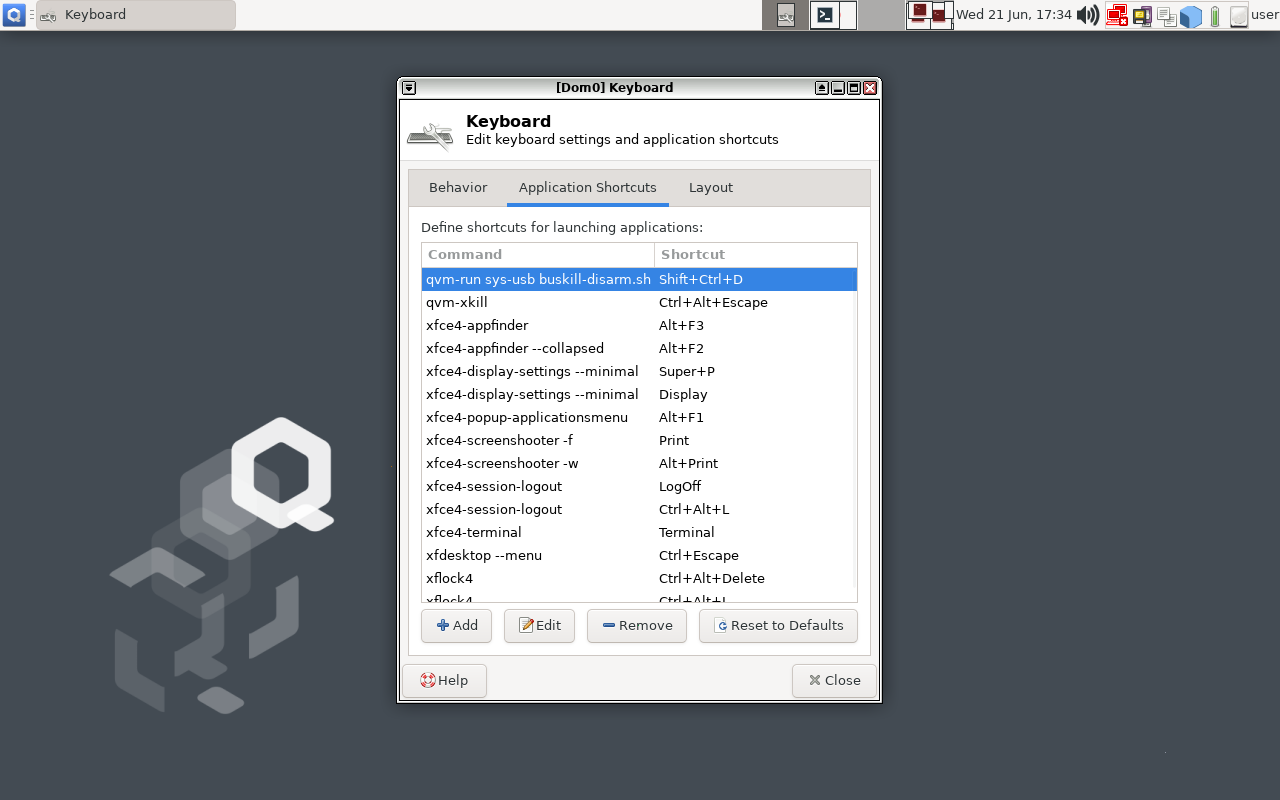
Test It!
At this point, you can test your new (temporary) BusKill Disarm
functionality by:
- Plugging-in your BusKill cable
- Typing Ctrl+Shift+D
- Waiting for the toast popup message to appear indicating that
BusKill is disarmed for 30 seconds
- Unplugging your BusKill cable
Your machine should lock, not shutdown.
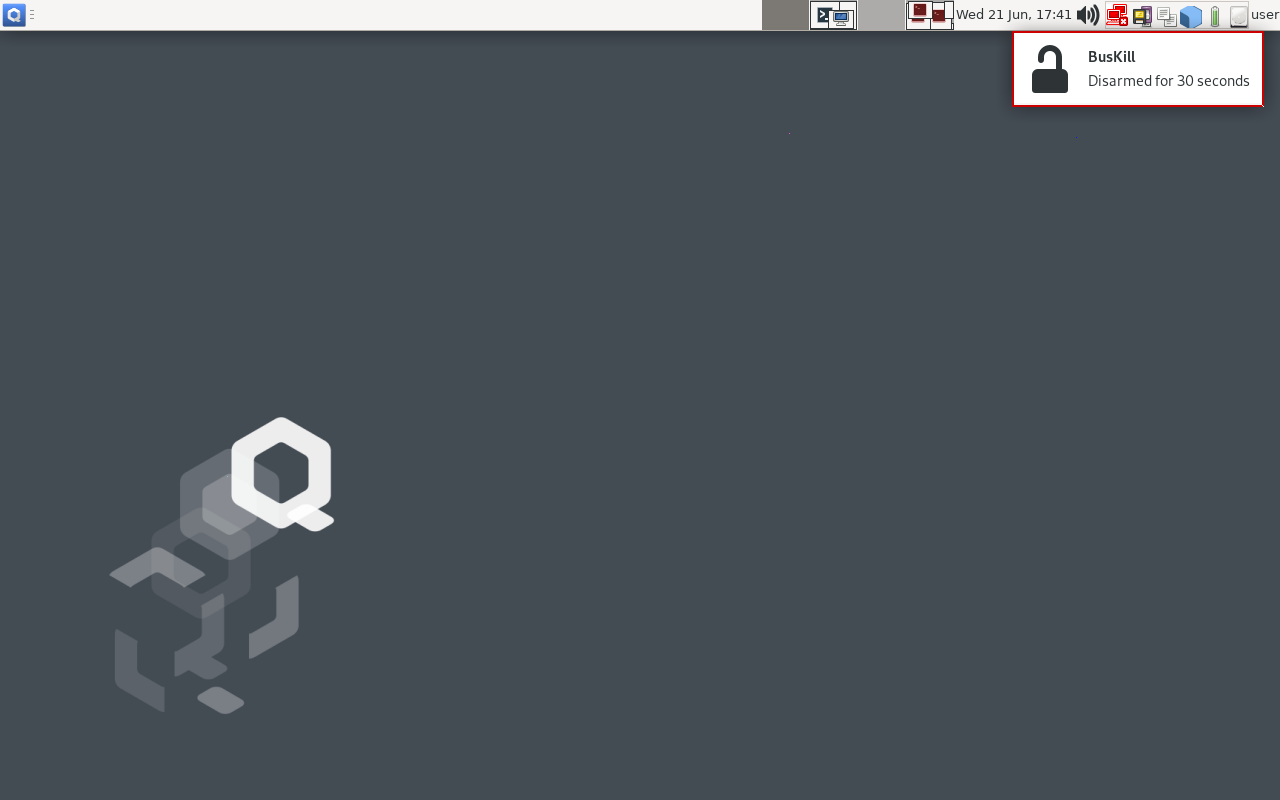 |
| After hitting the keyboard shortcut to disarm BusKill, you have 30 seconds to remove the cable |
After 30 seconds, return to your
computer and test the normal "arm" functionality:
- Plug-in your BusKill cable
- Unlock your screen
- Unplug your BusKill cable
Your computer should shutdown, not lock.
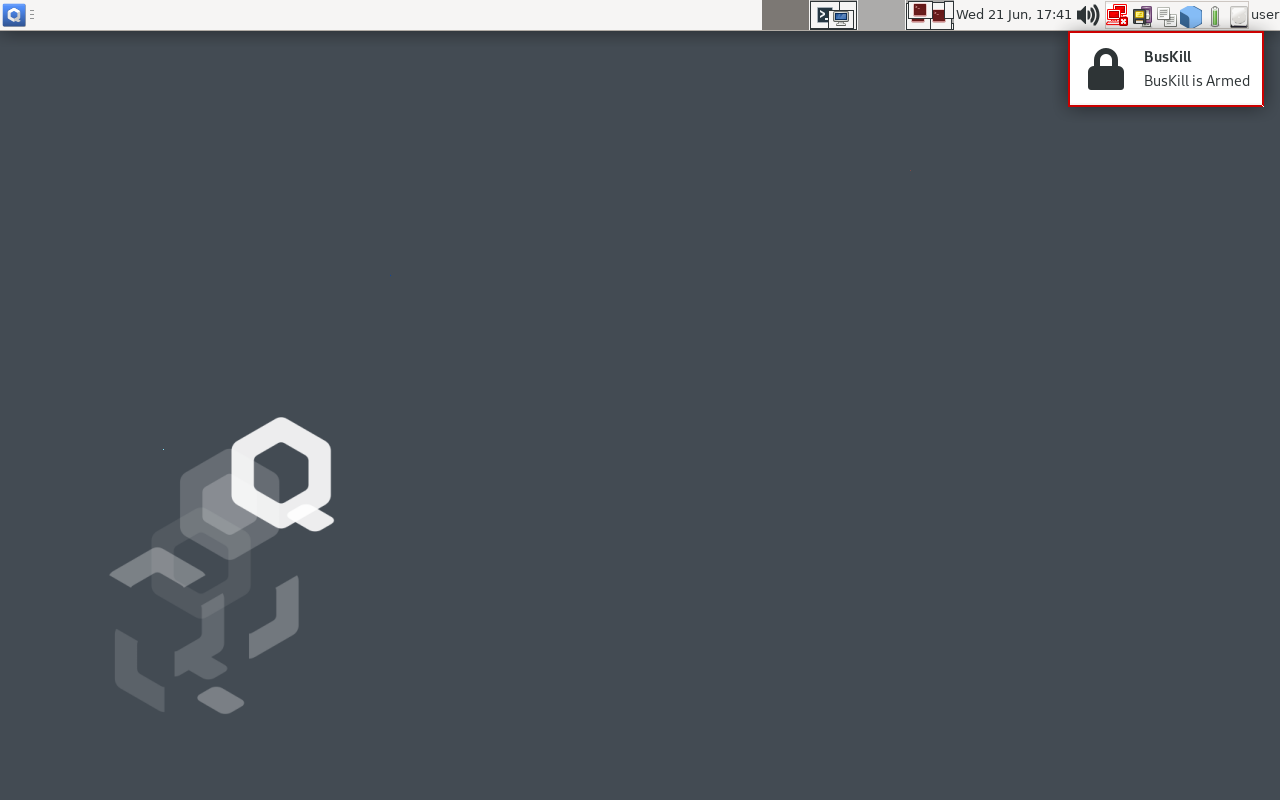 |
| 30 seconds after hitting the keyboard shortcut, BusKill will arm itself |
Troubleshooting
Is unplugging your USB device doing nothing? Having other issues?
See
the Troubleshooting section in our
original guide to using BusKill on QubesOS.
Limitations/Improvements
Security is porous. All software has bugs. Nothing is 100% secure. For
more limitations to using BusKill on QubesOS, see the Limitations
section in our original guide to using BusKill
on QubesOS.
Buy a BusKill Cable
We look forward to continuing to improve the BusKill software and making BusKill more accessible this year. If you want to help, please consider purchasing a BusKill cable for yourself or a loved one. It helps us fund further development, and you get your own BusKill cable to keep you or your loved ones safe.
You can also buy a BusKill cable with bitcoin, monero, and other altcoins from our BusKill Store's .onion site.
Stay safe,
The BusKill Team
https://www.buskill.in/
http://www.buskillvampfih2iucxhit3qp36i2zzql3u6pmkeafvlxs3tlmot5yad.onion




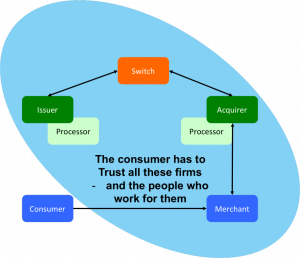

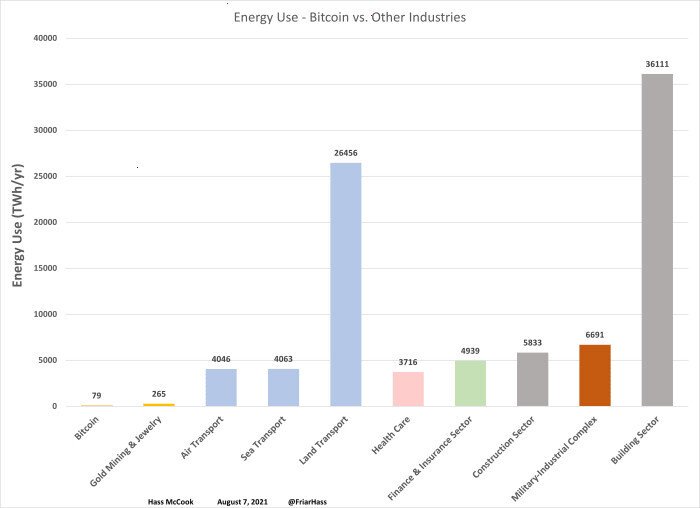


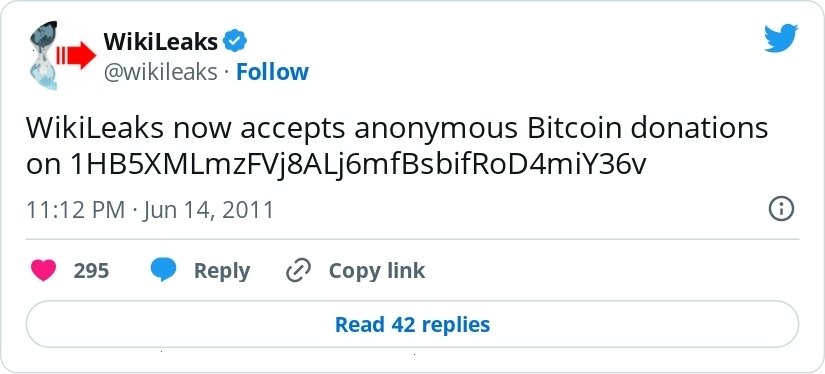


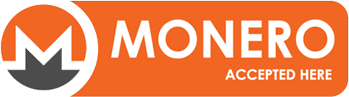

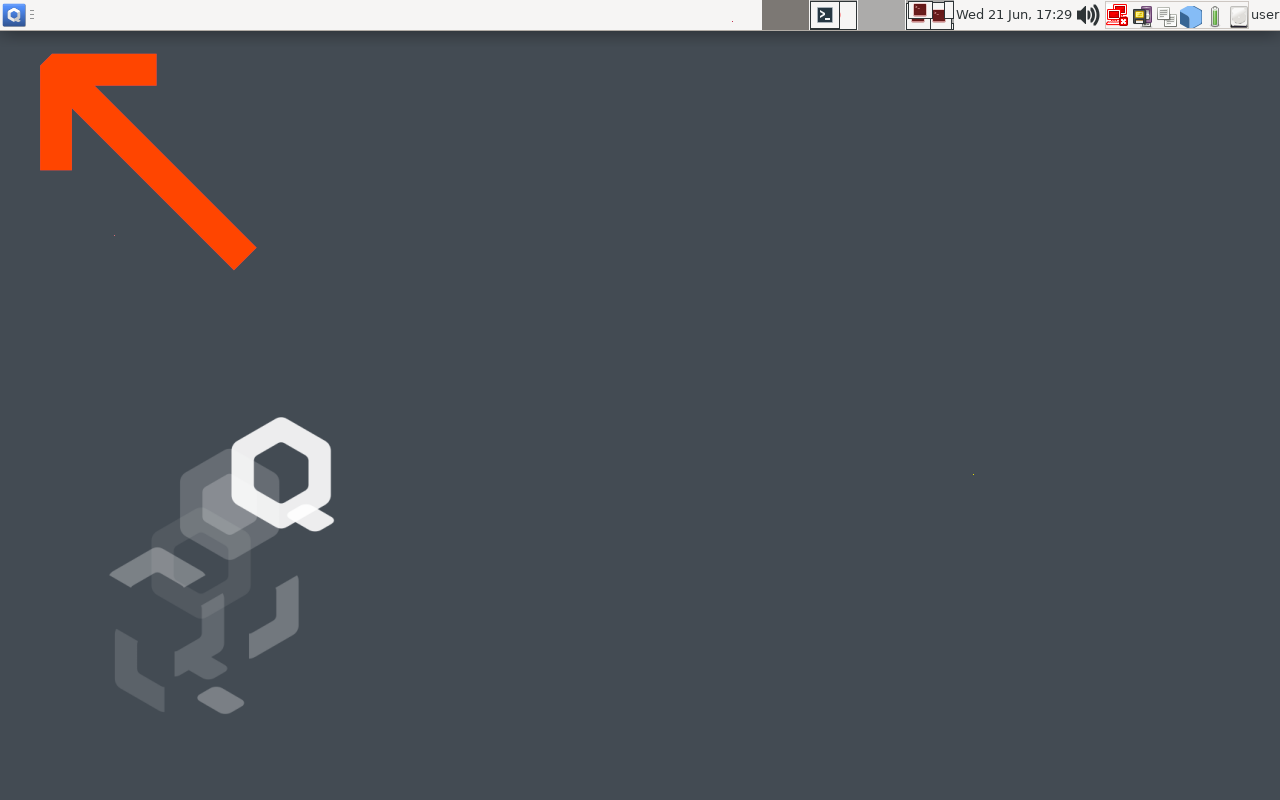
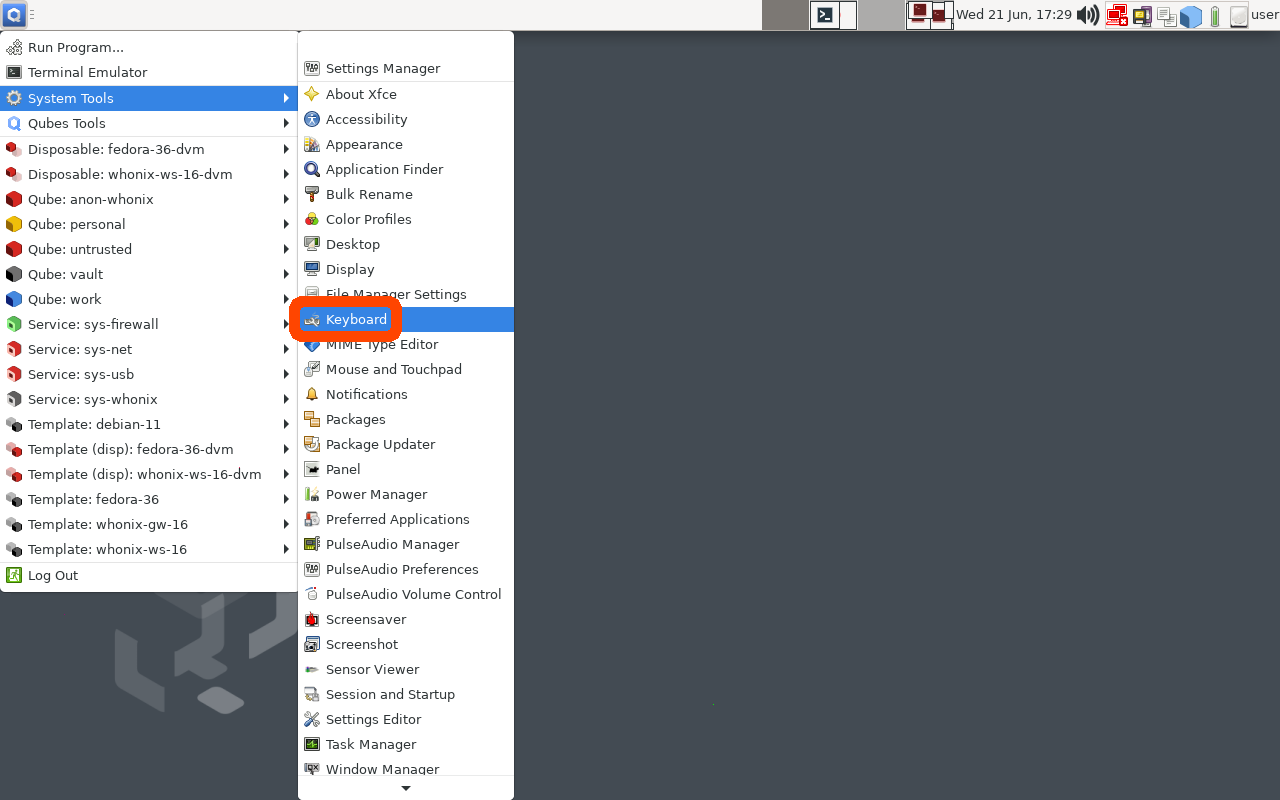
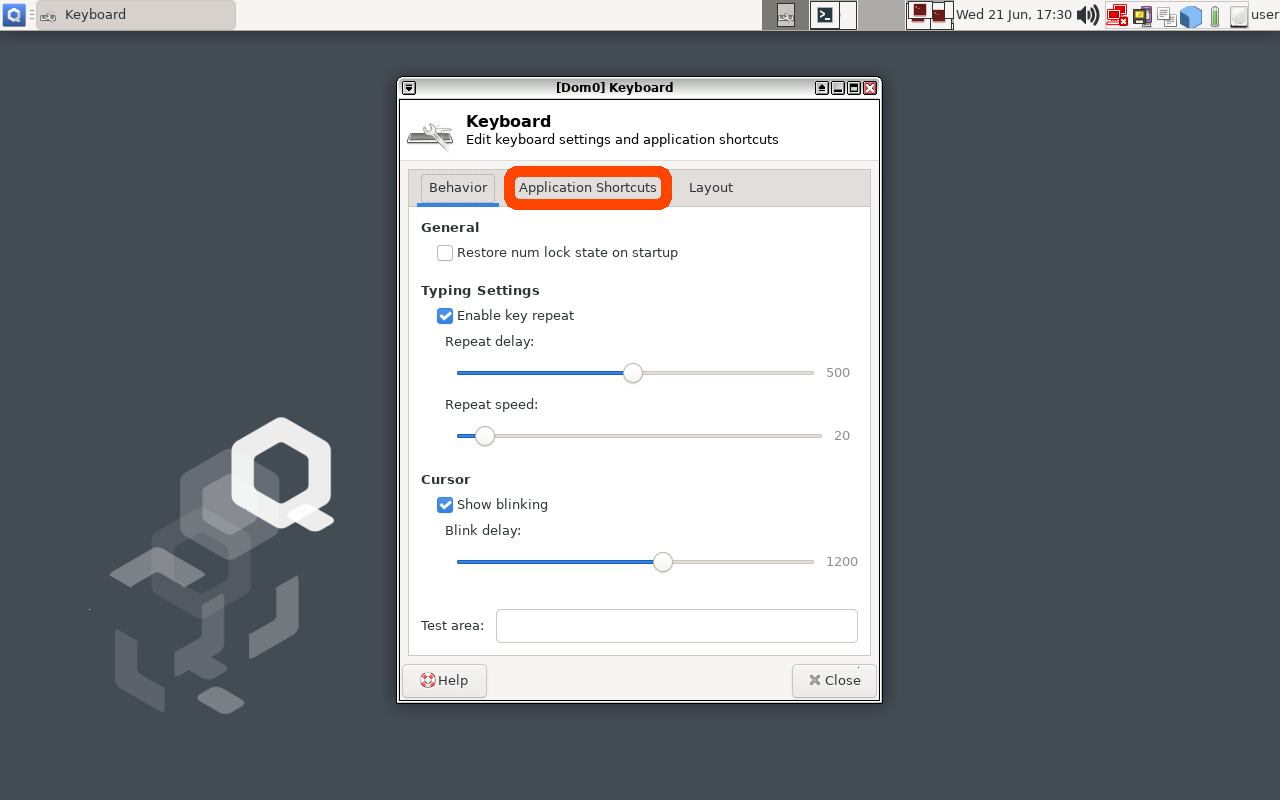
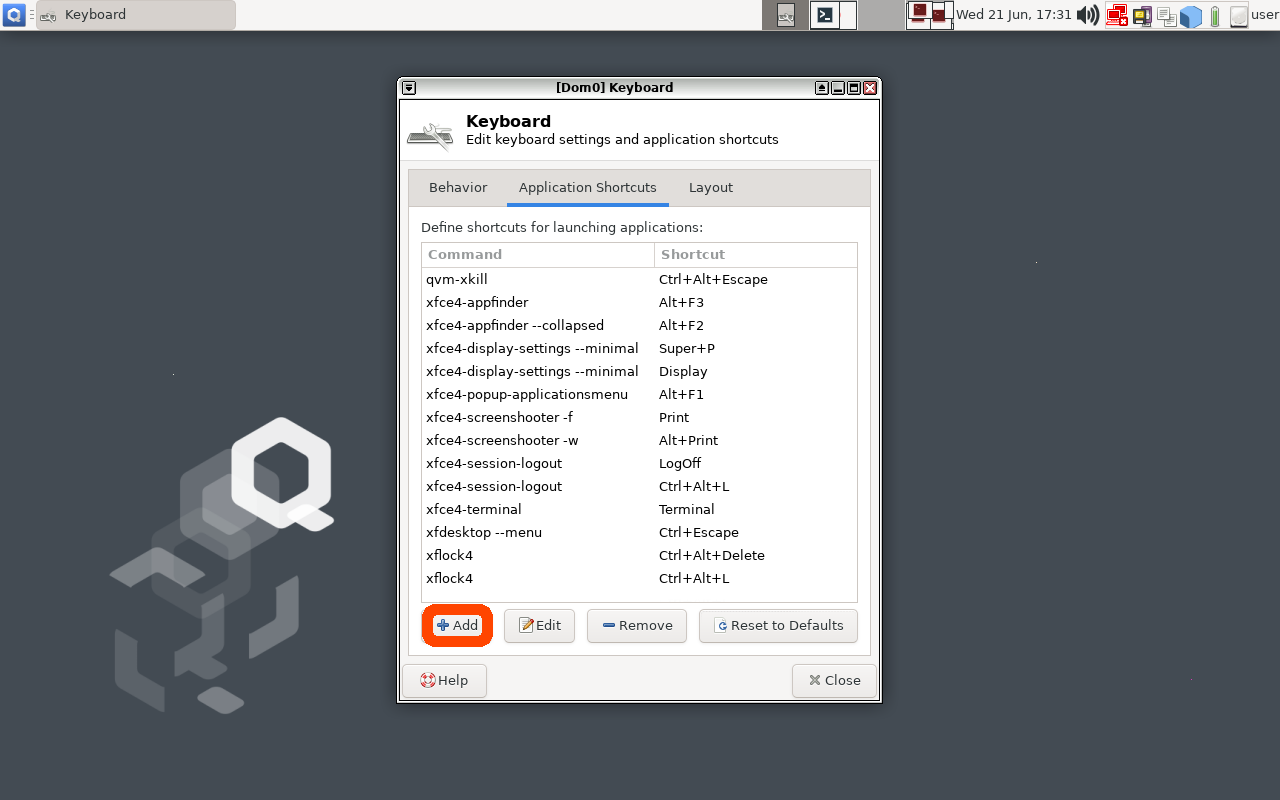
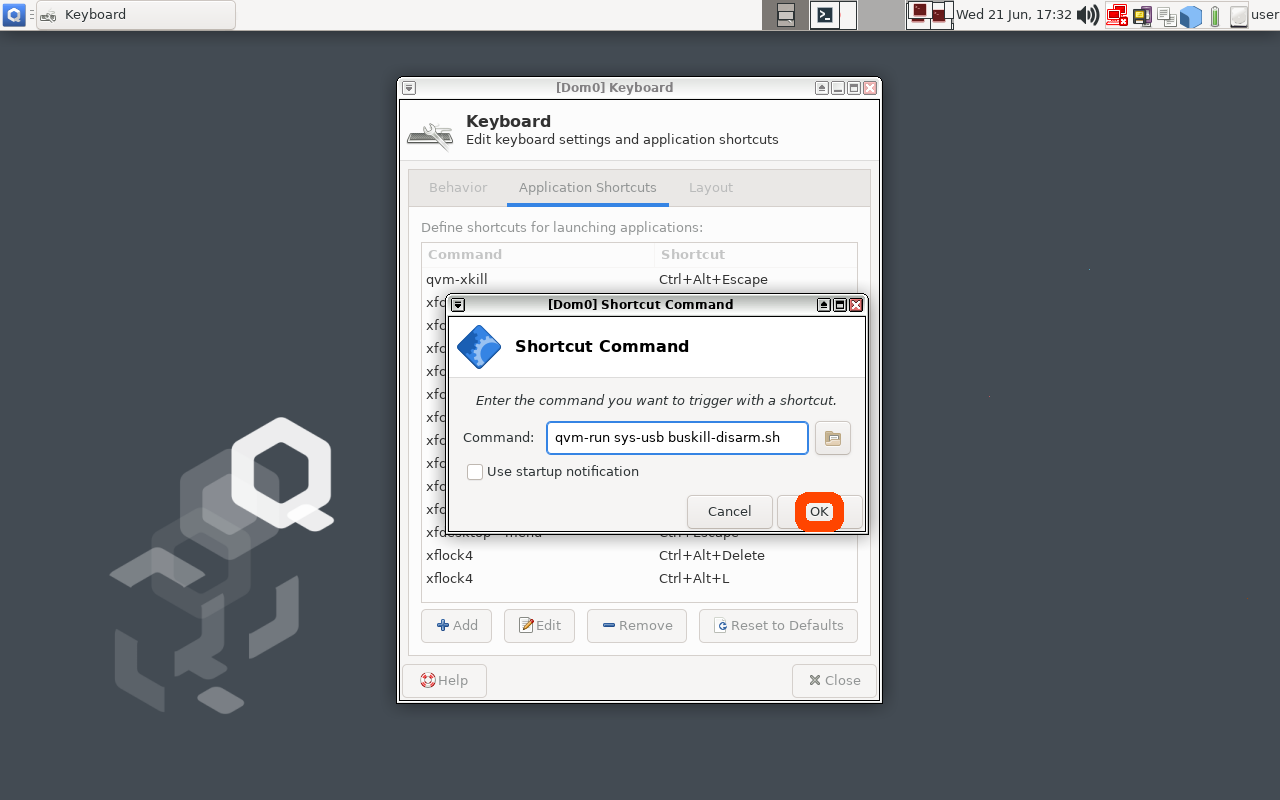
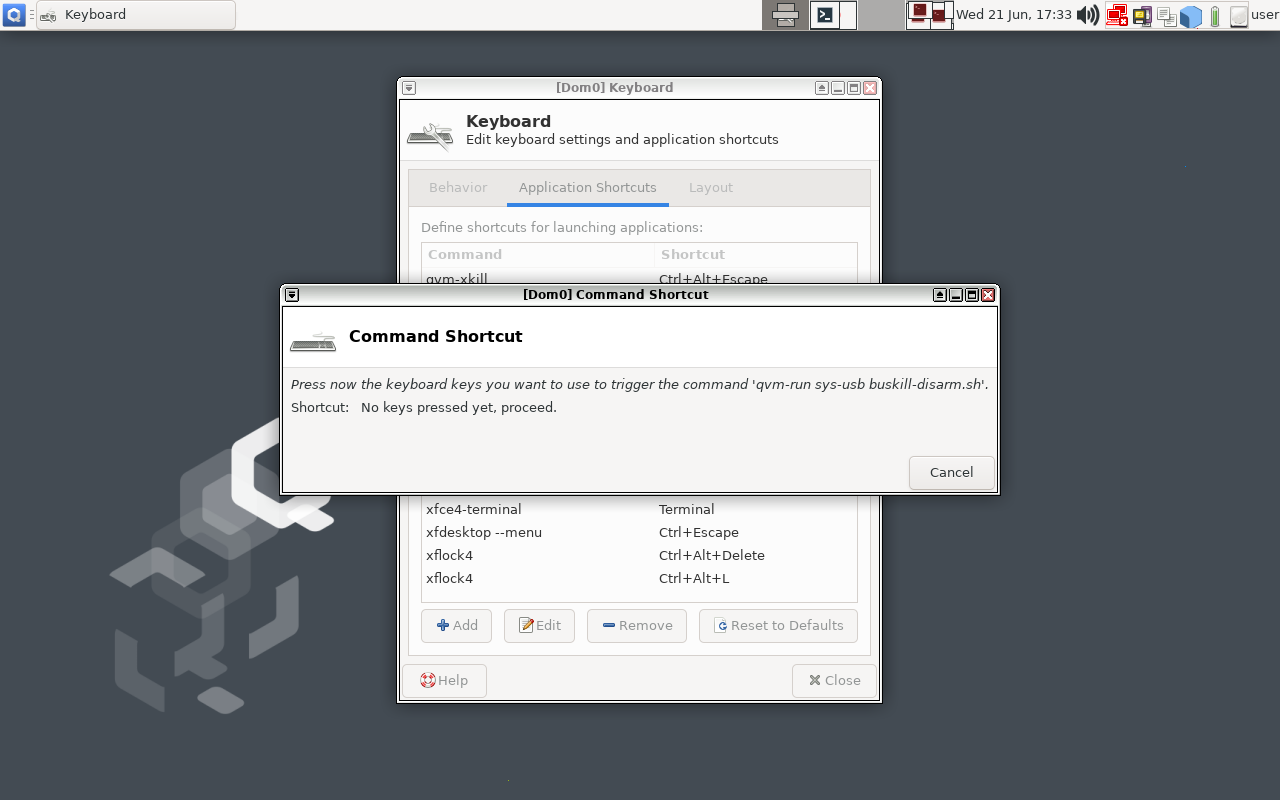
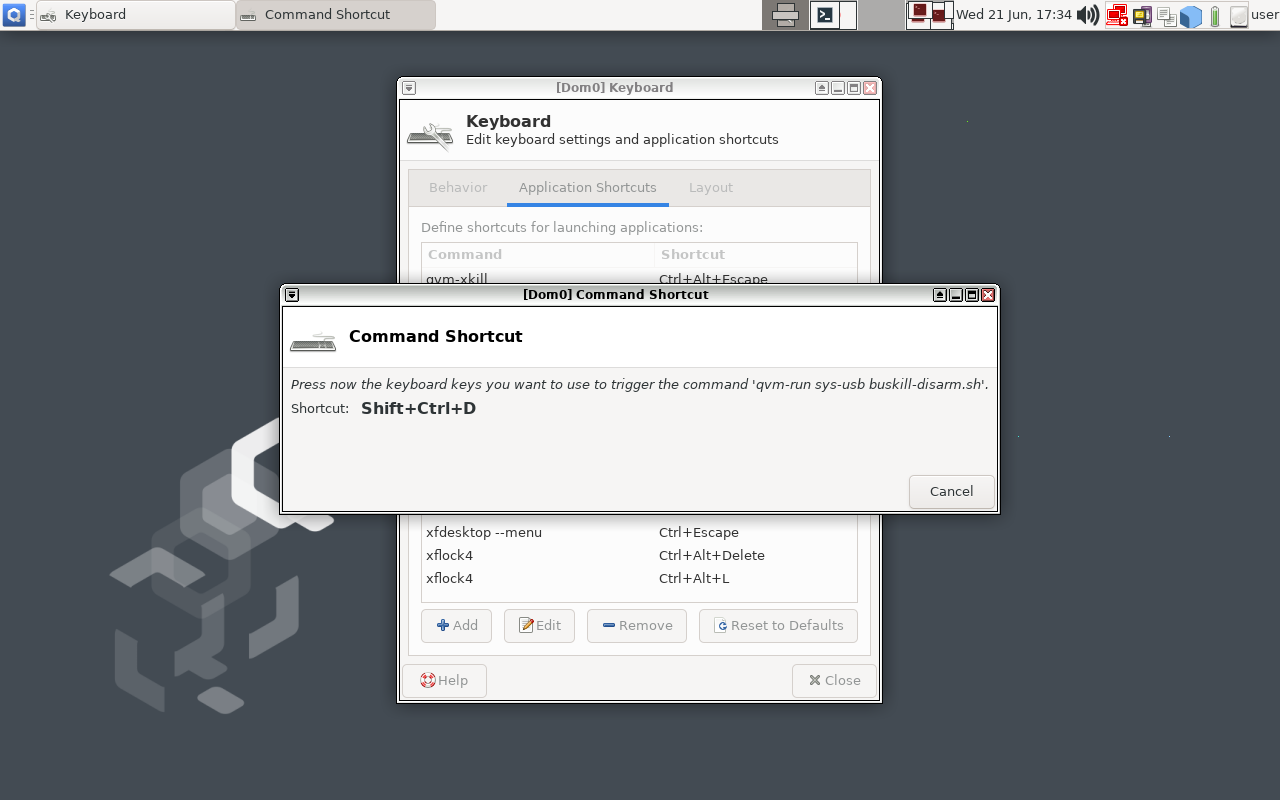
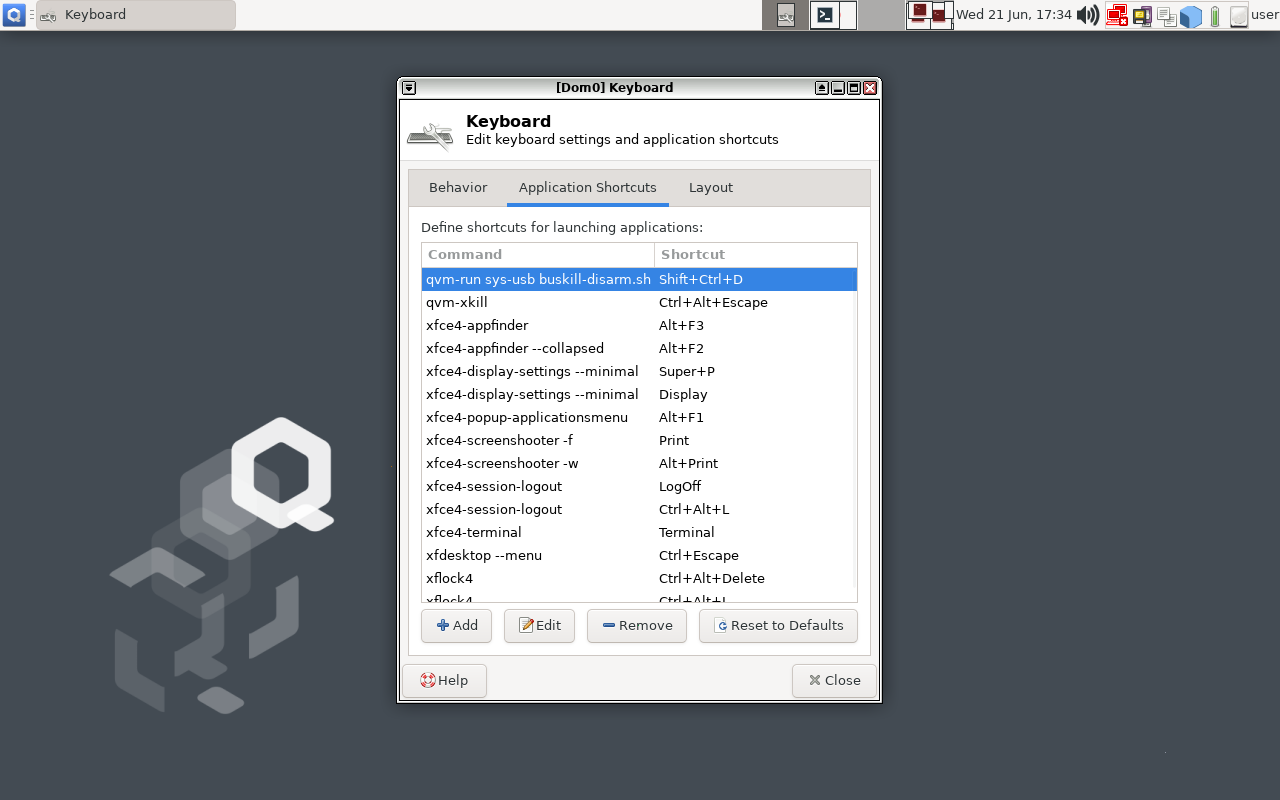
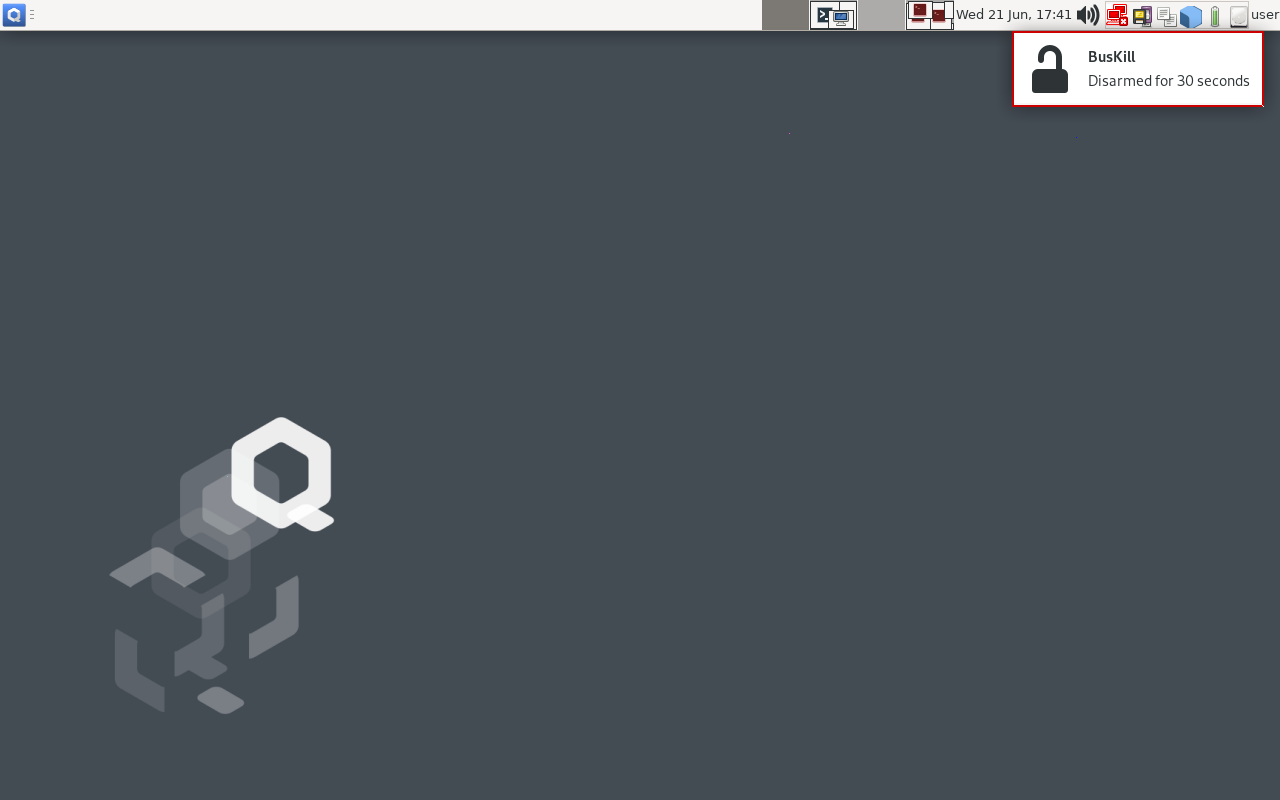
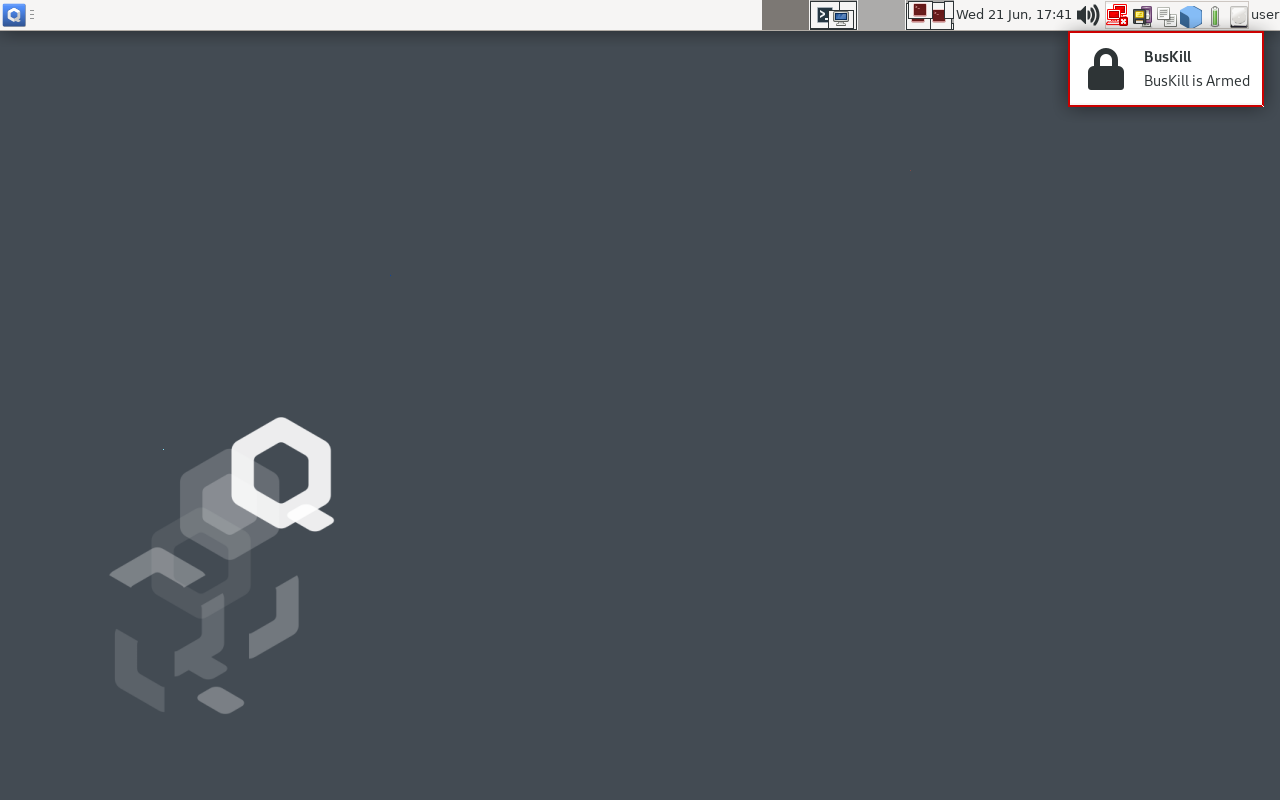
![[BusKill] Our Dead Man Switch Magnetic USB Breakaway cables are NowAvailable in-person in Leipzig, Germany atProxyStore](https://www.buskill.in/wp-content/uploads/sites/8/leipzig-proxystore-featuredImage9.jpg)
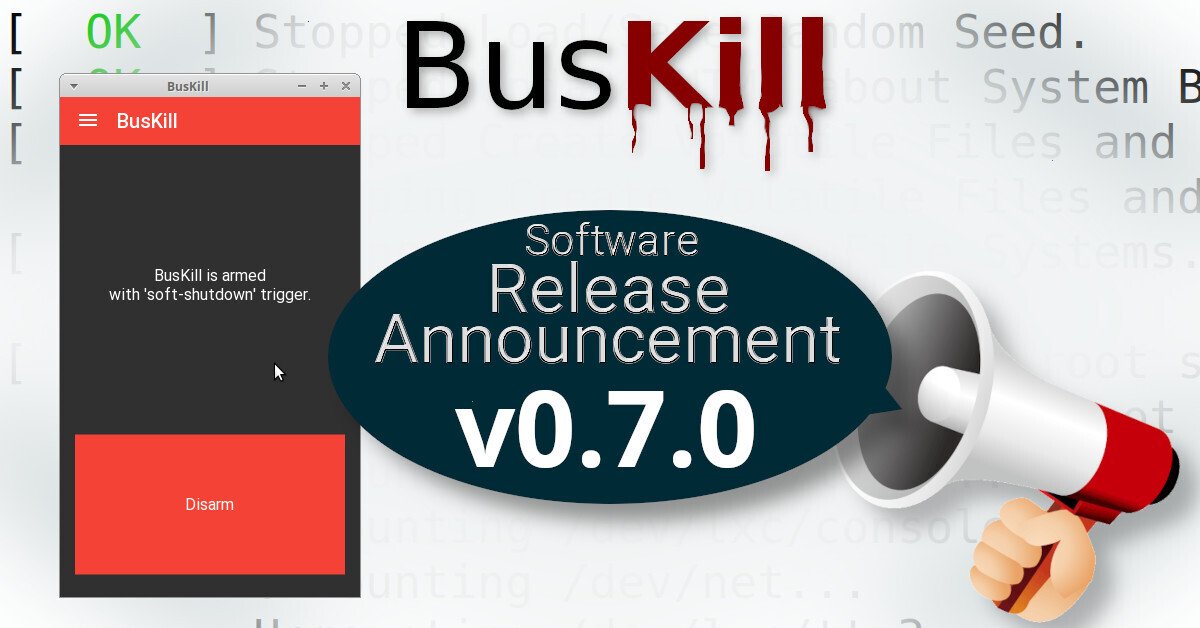
Personally I wouldn't run a lemmy instance because of this (and also many other concerns)
I recommend [a] letting the lemmy devs know (eg on GitHub) that this issue is preventing you from running a lemmy instance and [b] donating to alternative projects that actually care about data privacy rights.